After registering a new or existing client, the first step is adding the selected membership. You can select and charge the membership right when registering the client.

You can choose a given day when the membership activates by clicking on the calendar icon.
Quick TIP!
You can add a new membership to registered clients in the client records by searching for the selected client (menu on the left side -> Administration -> Clients). The membership can be added in the client records overview or the client's profile.
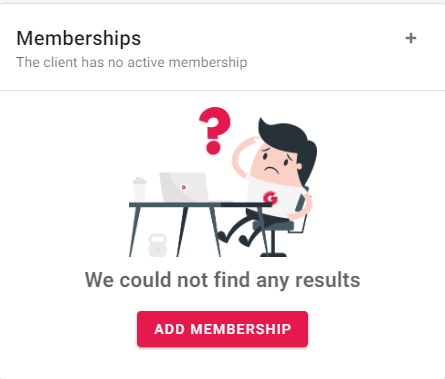
After clicking on the Add a Membership button, a new window opens, and you can choose to either upload the membership using a template or create a new membership. Uploading your own memberships can be limited only to the manager account, as described in the Employees and Accounts article.
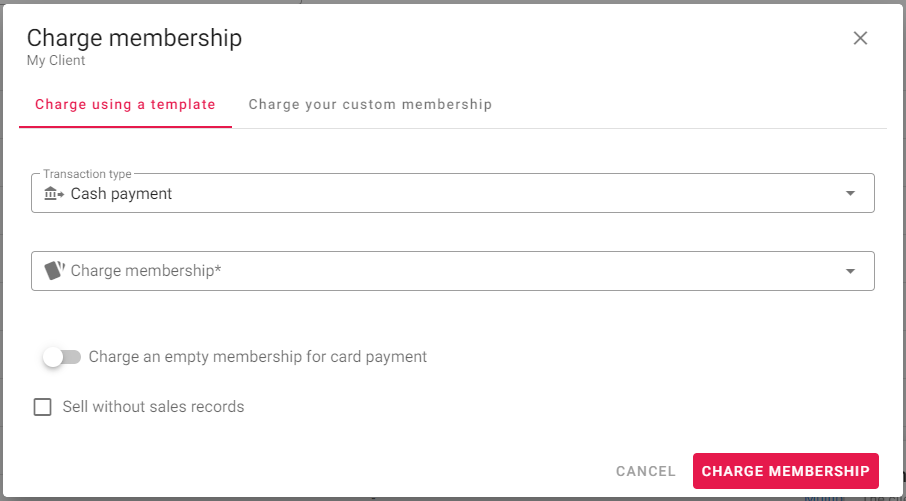
When adding a new membership, you can select a discount according to the chosen service or choose an automatic issue of a receipt. You can also add an empty membership, which the client can buy and activate in their GYMIFY profile. When adding your own membership, you can set and activate specific parameters which are not commonly used (e.g., weekly memberships).
If you are using an identical template, you can top up the membership in advance. The remaining credit is not altered (e.g., when the client still has 5 days remaining and you add a new 30-day membership, the balance will be 35 days). ATTENTION! This does not apply when adding a different template; the remaining credit is overwritten.
Quick TIP!
You can offer one-time or individual discounts based on the selected services. When using the warehouse management and the sales of products and services function, the membership sales are recorded as regular sales of services. When deleting the membership, you can deduct it from sales (by performing a correction).
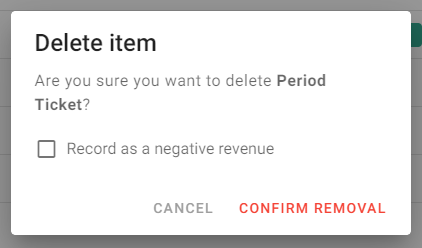
For more information on creating membership templates and their use, go to the articles Creating New Membership Templates or Suspending/Editing/Transfering Memberships.