After activating your client's membership, you might need to edit it. Some functions, such as creating membership templates or suspending memberships, may be done by your employees. However, you must either allow/disallow this option from your Owner Account. This means that you can control who can make changes in the system.
You can make manual changes to active memberships. This function is useful; for instance, when faulty check-in occurs, the membership is not topped up correctly, multiple check-ins occur, the membership is transferred from a different system, or being edited. You can edit or add new credit to the membership using so-called Safe Editing, which enables changes depending on the type of active membership. In addition, you can also change the expiration date of the membership (e.g., entry memberships).
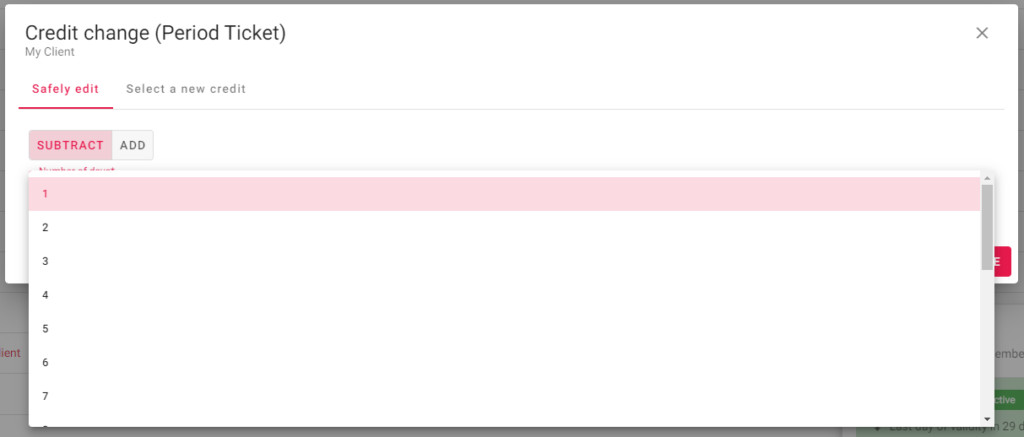
To make the changes, click the Edit Balance button in the detail of the client's membership.
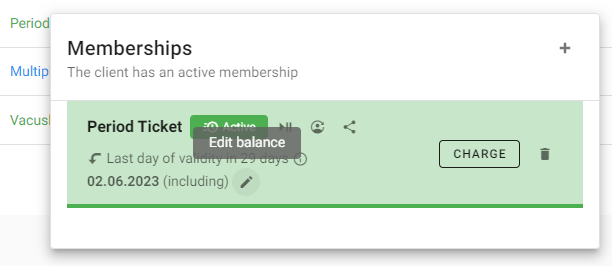
Based on your selected GYMIFY subscription, you can also perform advanced functions with active memberships. For example, using the Pause Membership button, you can pause seasonal memberships, e.g., due to illness. To do this, you must choose a deadline for when the membership will activate again.
If a situation occurs and you need to suspend all the memberships globally, go to the section Administration -> Clients and choose Bulk Suspension of Memberships.
Quick TIP!
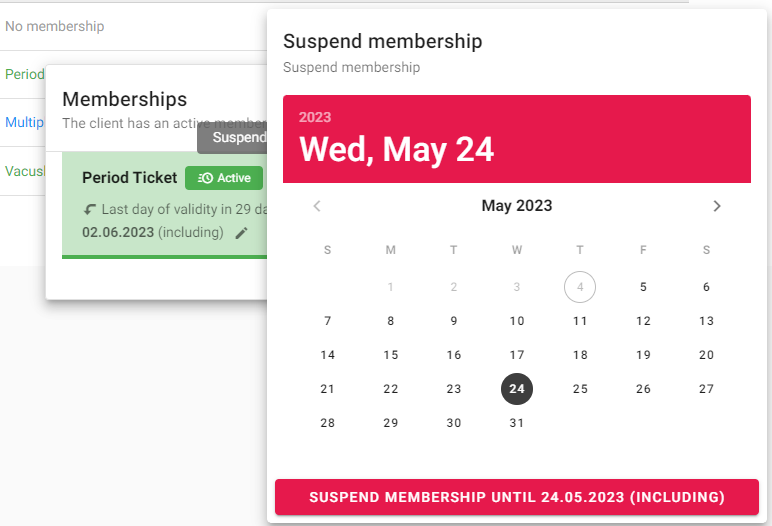
When suspending memberships, the deadline of activation marks the last day for when the membership must be reactivated. If the client checks in before the deadline, the membership automatically reactivates!
Quick TIP!
Memberships can be easily transferred between clients. Click on Transfer Membership and choose the new client you want to transfer the membership to.
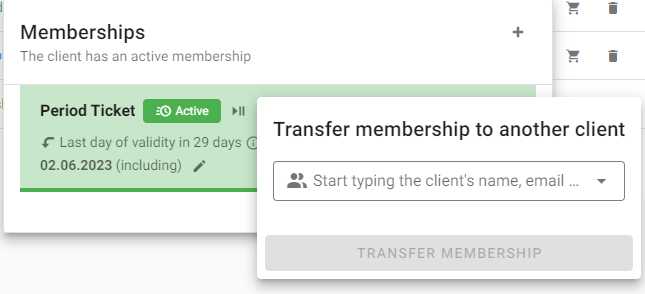
You can share a membership between multiple people. For instance, to motivate couples to exercise together, you can offer them to share one membership (e.g., couple memberships). First, the membership is registered to the client who paid it. Afterwards, you can share it with other clients using the Share Membership button. The clients then can use it, for instance, to create reservations in the GYMIFY booking system.
To cancel sharing of membership, you can either delete the main membership or just delete the membership in the client's profile with whom it is shared.
Quick TIP!