You can edit the reservation templates by going to the specific template. The main menu provides quick access to the created templates.
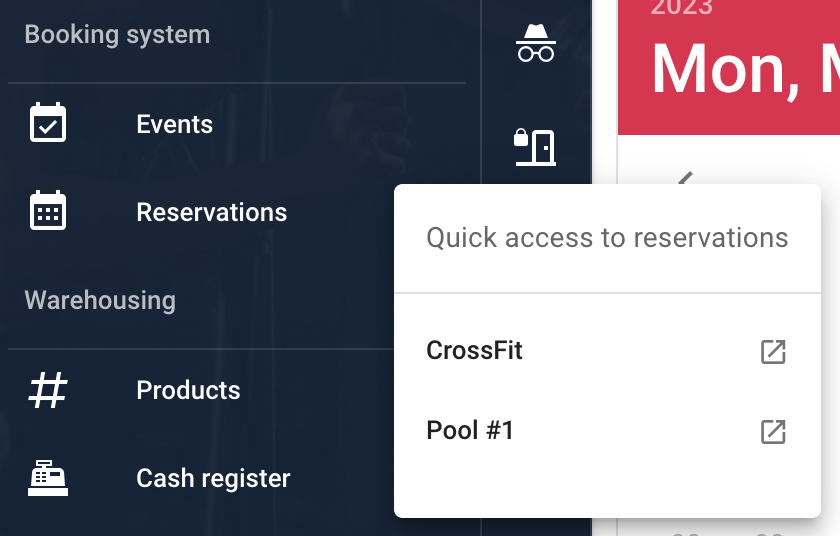
When choosing a template, you will be redirected to a sign-up timetable. On the right side of the page, you can display the signed-up clients on the given day. The offered reservations also show information about the registered clients. Additionally, you can manually register clients for a specific time.
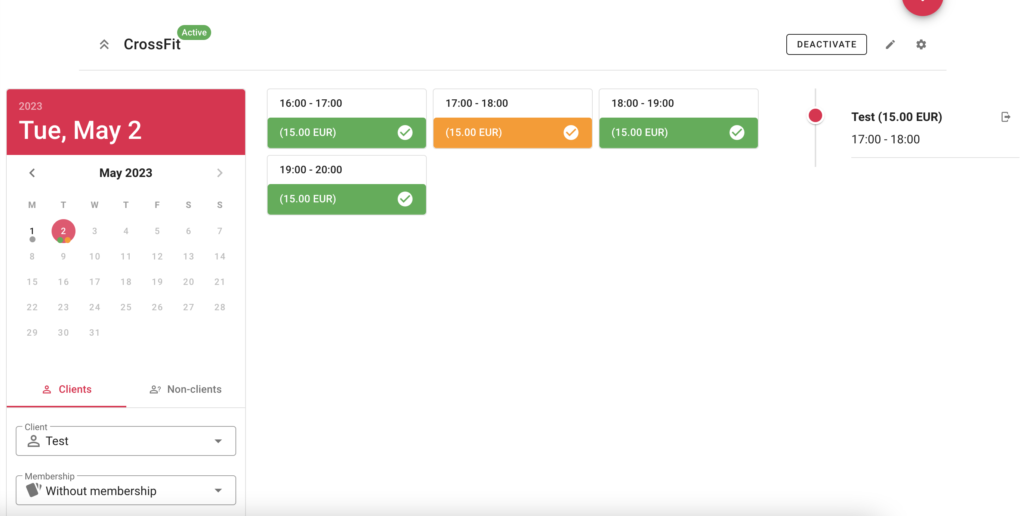
You can also edit and delete reservations or sign up new clients. In addition, you can add not only registered clients but also new clients who are not registered.
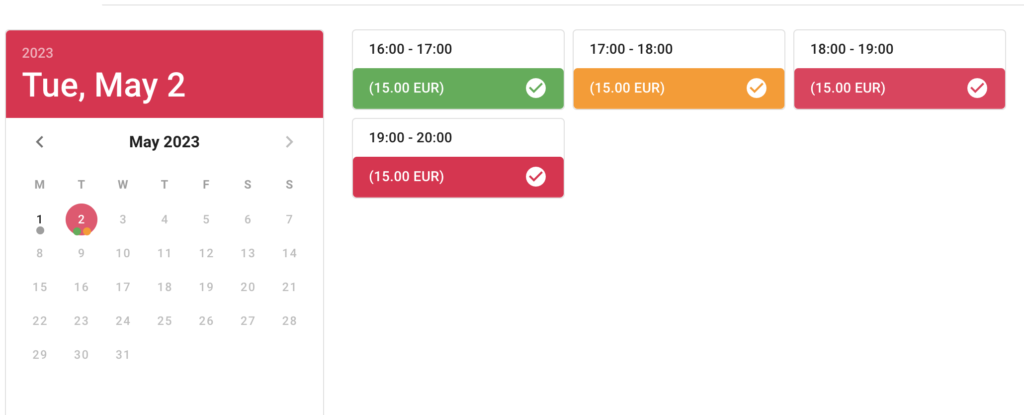
If the client needs to cancel a specific reservation time, you can cancel only the selected time or the whole reservation on the right side of the reservation template. On the other hand, if the client wants to add a reservation time, you have to create a completely new reservation!
Quick TIP!
You can connect the reservation template or events to remote locks. More information is available in the article Door Access Locks. In addition, you can also connect the Stripe payment gateway; for more information, go to the article Connecting Stripe Payment Gateway.