To reach the full potential of the GYMIFY system, we recommend using the function of warehouse management, which keeps track of product sales, creates statistics on exports, and can be linked to the cash register or payment gateway. Before using warehouse management and sales records, you must create new items (products and services). When creating services, the text box quantity is ignored. While when creating a new product, the quantity is changed according to the warehousing activity. Go to Main Menu -> Warehousing -> Products to create a new product. It is important to consider which warehousing function you want to use. If you have linked the Dotypos system, which can be used for receipts or electronic sales records, you must first synchronize products in Dotypos before adding new products and services. Additionally, products can be synced afterwards.
When adding a new product, you must fill in the necessary information. This information sets the VAT policy of the fitness centre. To speed up the process, you can use a barcode scanner. However, the scanner must be connected to the device where you can access the GYMIFY system, and it must enable keyboard emulation.
To record products, click on the Identification (Barcode) text box and scan the barcode.
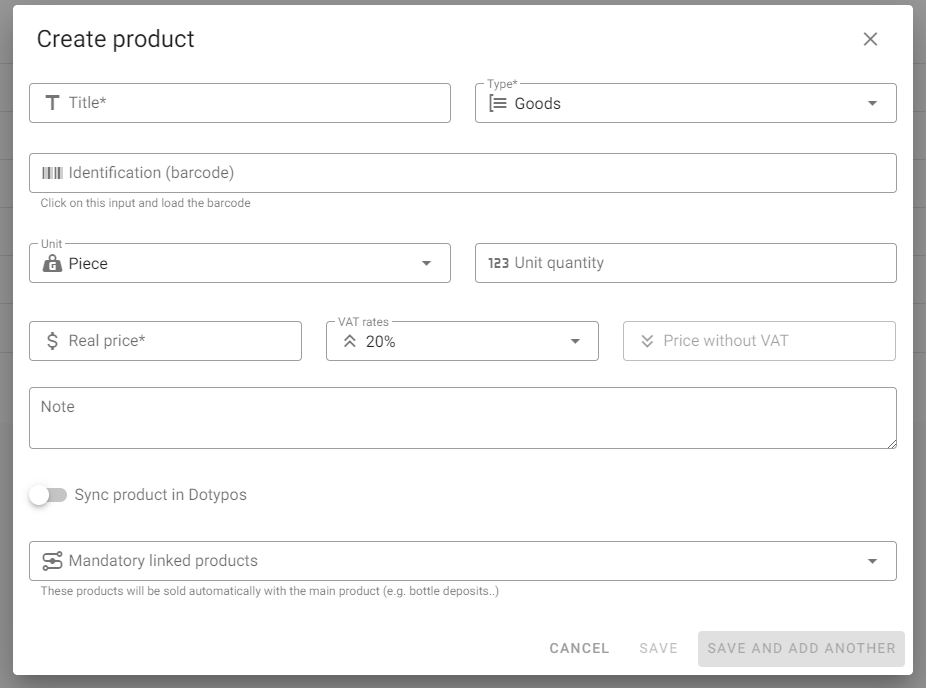
After adding all your products, you can start with the sale. Continue reading if you want to use other functions that GYMIFY Warehouse Management offers, such as restocking products, adding suppliers, or cash management.
You can add suppliers in the section Warehousing ->Suppliers. Then, when restocking, you can add the supplier who delivers the products.
You can restock or dispatch products using goods receipt/issue in the Warehousing -> Account Activity section. If you are restocking products, you must fill in a positive number of new products in the text box. When dispatching products, you must fill in a negative number. Before conducting any account activity, the products must be already created.
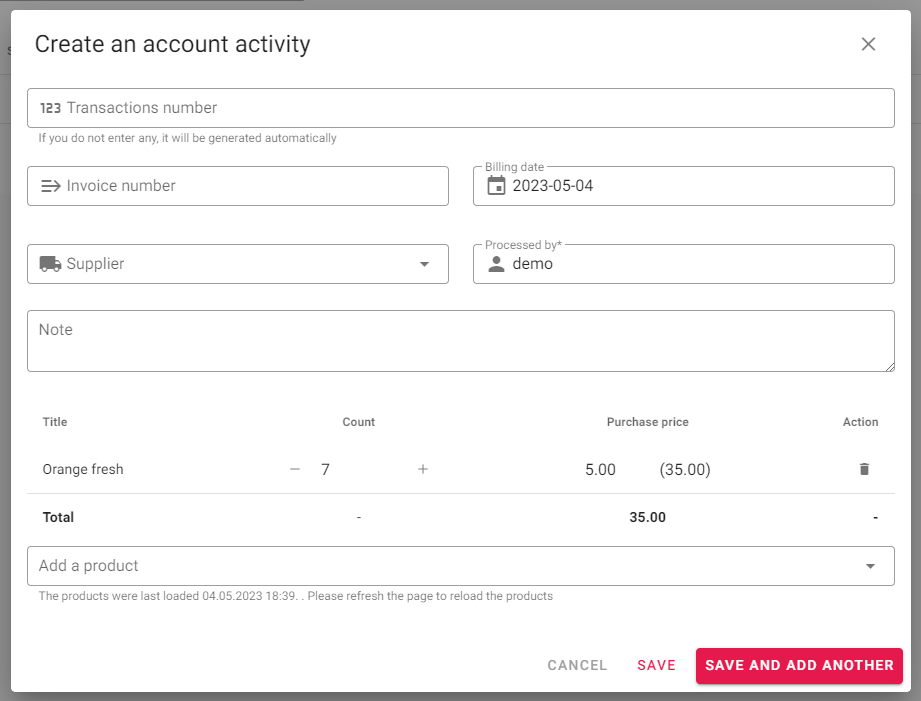
When adding products or account activity, you have the option to use quick access by clicking on the Save and Add Another button, which automatically saves the product and opens a new form for another product.
Quick TIP!
The amount of cash on the register automatically changes with product sales using cash payment. You can manually adjust the cash amount on the register by creating a New Register Transaction Activity.
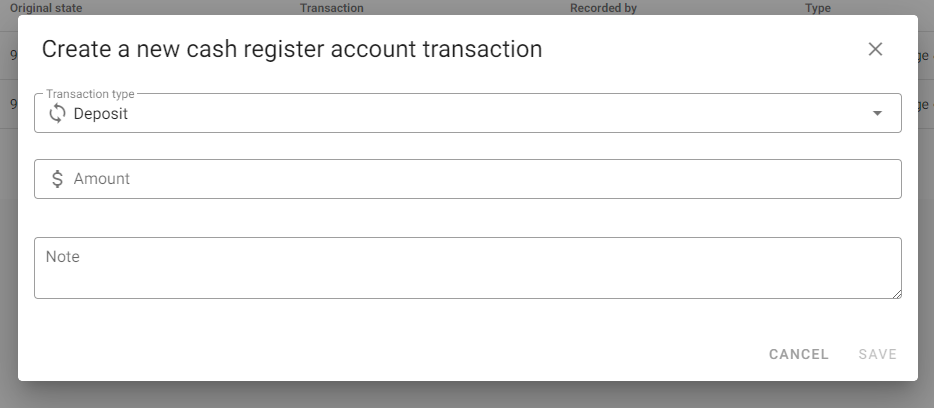
Using this function, you can perform a cash withdrawal from the register or any necessary corrections to the current amount of cash.
All the register and warehousing activities are recorded and processed as chart statistics. In addition, GYMIFY offers you global statistics on sales and client statistics on individual sales and product popularity.