When creating an event in the calendar, you can add a trainer who will lead the event so that they can display the event in their calendar. GYMIFY enables you to create trainer accounts that can be linked to already established manager accounts. To create a new trainer, click Add a Trainer button in the Events section.
The following article describes the system for creating a new trainer. However, the system has been updated and includes a new employee account, Trainer, which is available in the section Employees. You can still use the former method described in this article.
Quick TIP!
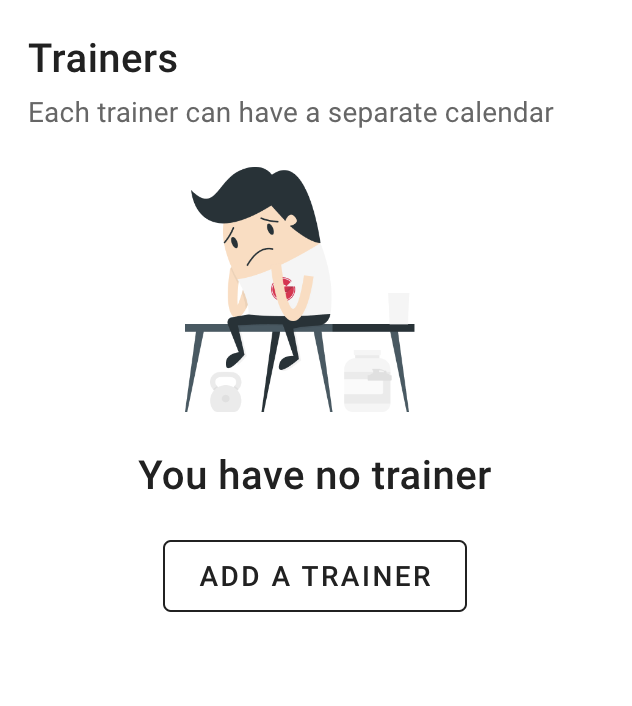
If you want to create a personal trainer, fill in the following information, such as name and email. However, if you're going to create a trainer, who will have access to the GYMIFY booking system and the clients, you have to use the Add Employee Account button in the same section; see the picture below.
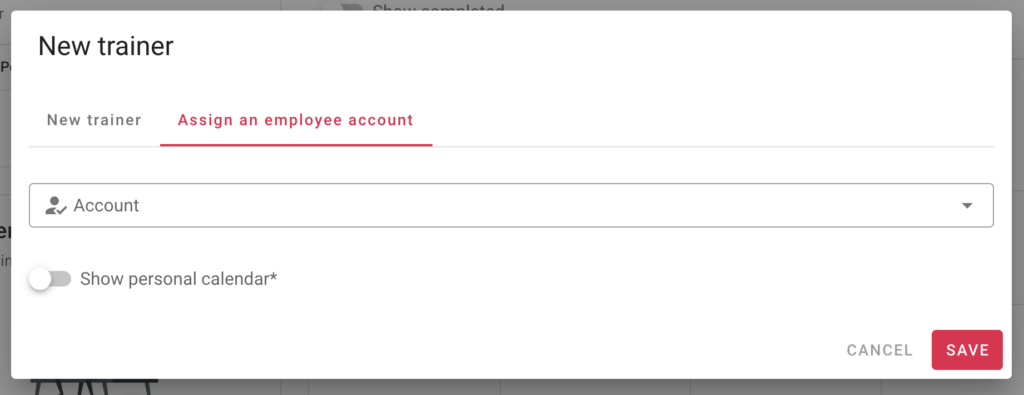
When you are creating the new account, you can add the possibility Show Personal Calendar. If you enable this option, the trainer will have access to a separate calendar showing their events. If you are creating an employee account, you can allow the trainer also access to the general calendar with events of other trainers.
Quick TIP!
If you want to add the possibility to show a personal calendar or add an employee account to an already existing trainer, go to the section Employees and create a new account of the Manager type and link it to the trainer.