Before the reservation can be available to clients, you must select a specific time. You can edit the settings by clicking the Change Settings button.
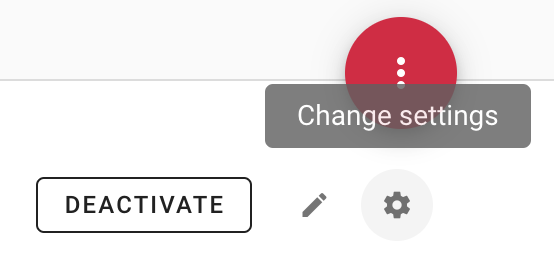
Afterwards, you can change the global settings of sign-up timetables for a specific reservation template. Additionally, you can choose so-called rewrite rules, which will change the timetable only once.
Basic global settings will be applied when entering a reservation timetable, which allows clients to sign up as far in advance as possible. You can change the time setting for each day individually. If you want to edit all the days simultaneously, you have to ban the possibility 'Edit Settings of Individual Days' (see the picture below). In addition, when editing the time, you can also change the set price in the reservation template.
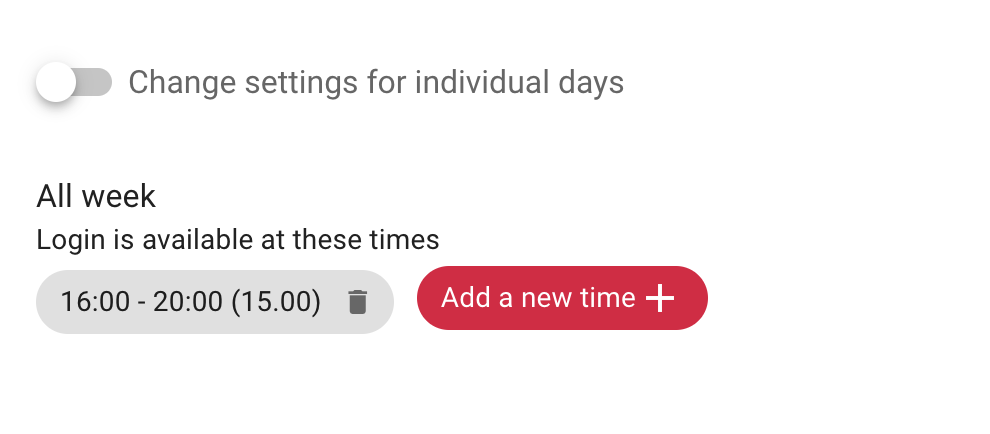
If the booking system changes the set registration timetable, you do not have to change the times or suspend the sign-up manually. Instead, to change the time interval for registering, you can add a new rewrite rule; see the picture below.
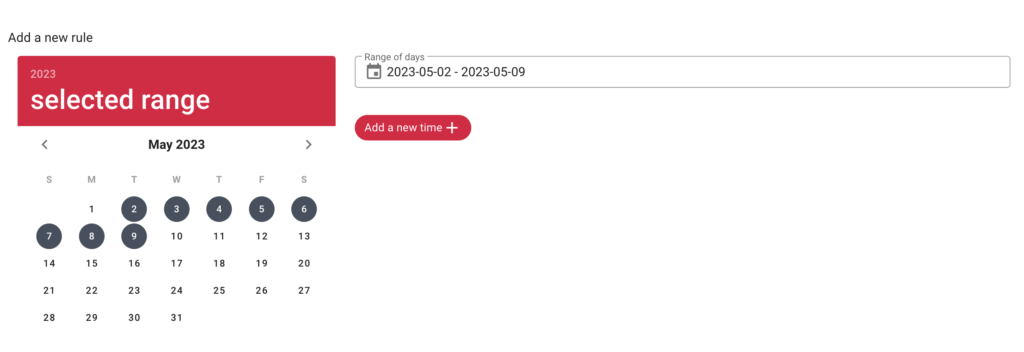
In the instance, when clients are already signed up for a reservation and you create a new rewrite rule, it will not affect the existing reservations! If you create multiple rewrite rules in a short span of time, the latest rule will be applied when entering a new reservation.
Quick TIP!
For more information on how to edit reservations and display signed-up clients, go to the article Management of Client Reservations.