All sales in the GYMIFY system are recorded and accessible in the Sales section. Sales are further divided into products/services, and memberships, which have a separate section in the system. In this section, you can access three different categories:
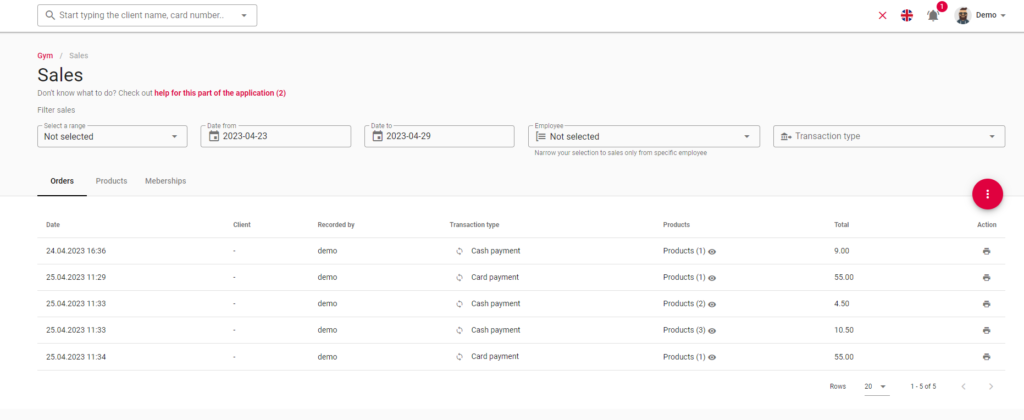
Existing orders, which can consist of multiple products, are located in the Orders section. These orders are then divided in the Products section which displays more detailed information about individual sales. Sold memberships are also displayed in a separate category and their sale is separated from the sales of other products and services.
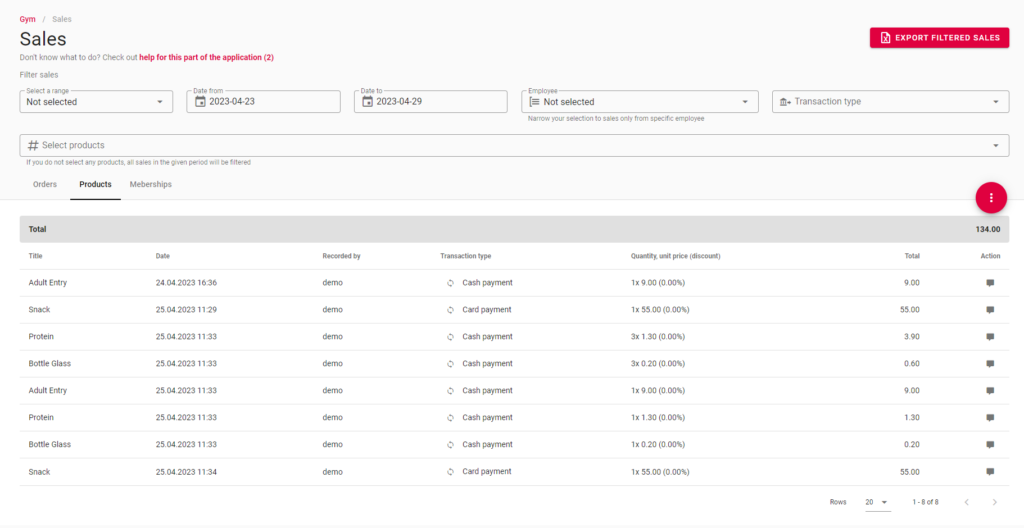
You can export the data in .xlsx format (Excel) by clicking on “Export filtered sales” in the upper right corner of the Products and Memberships sections. You can also select products and their sales in an individual period by clicking on the filter in the Products section. You can filter the data based on:
You can print receipts and choose the number of copies by enabling this function and clicking on the “Print Receipt” button.
Quick TIP!
If you prefer a graphical representation of the data, you should read the following articles.
The barcode scanner may be useful for faster sales of your products and warehousing. By using the manual barcode scanner, you can scan your products in multiple sections (e.g., anonymous sales, client sales, deduction of membership credit, etc.).
Attention! The GYMIFY system can only work with manual barcode scanners with keyboard emulation. After scanning the product, this type of barcode scanner interfaces with the keyboard and sends the input into the system. Automated barcode scanners using different programming will not work in the GYMIFY system.
Quick TIP!
By using the Identification (barcode) text box and your manual barcode scanner, you can upload new products or make changes to existing products. Do not forget to save the updated version.
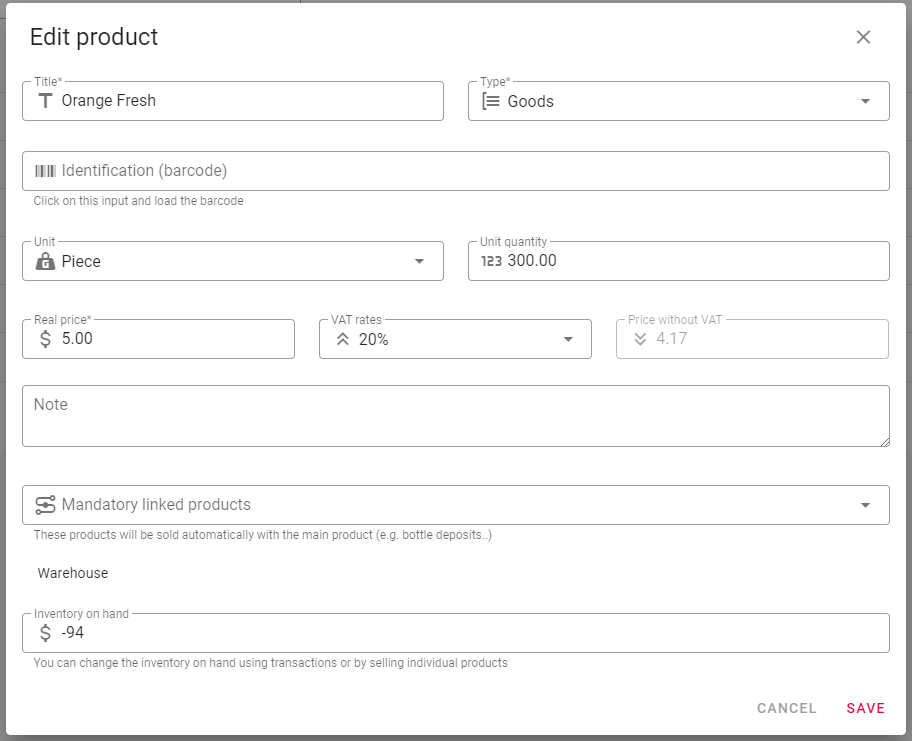
You also have to “Enable fast barcode scanning” by going to the page Administration -> Settings -> Fitness Centre and enable this function in the Warehousing section.
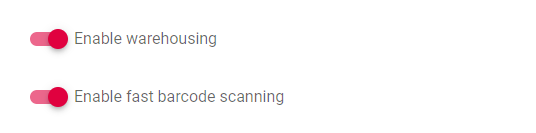
You can check whether the function is enabled by opening anonymous sales, which should display a loading screen with the text “Waiting for the barcode to be scanned”.
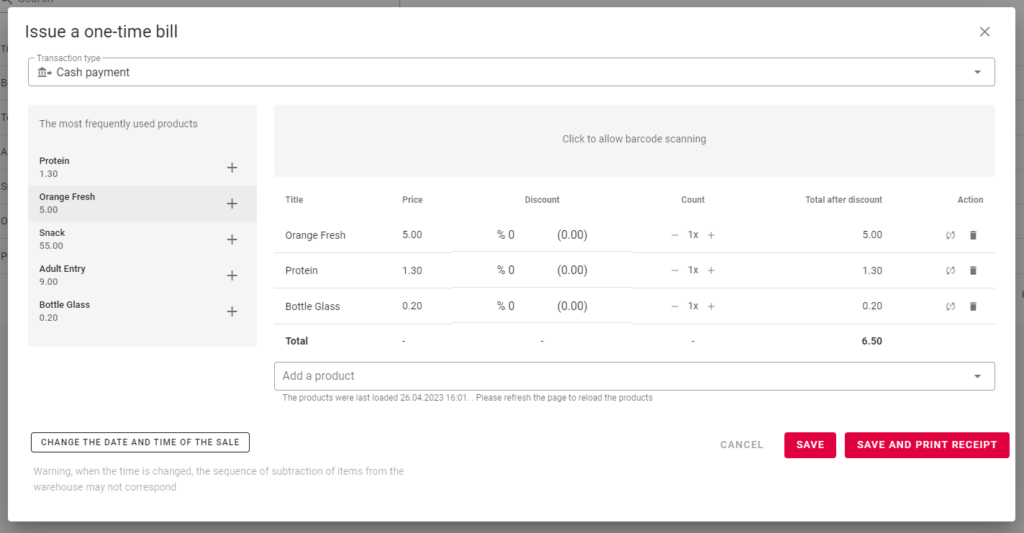
If the page is not displayed as in the above-mentioned picture, try clicking multiple times on the open page. It is possible that you have clicked outside the loading screen and that is why the GYMIFY system stopped using the barcode scanner.
Quick TIP!
If you prefer graphical representation, you can use the Charts and Reports section, which will allow you to filter client attendance and sales of memberships. According to your selected subscription, you will be able to access information about:
All information corresponds to the selected period.
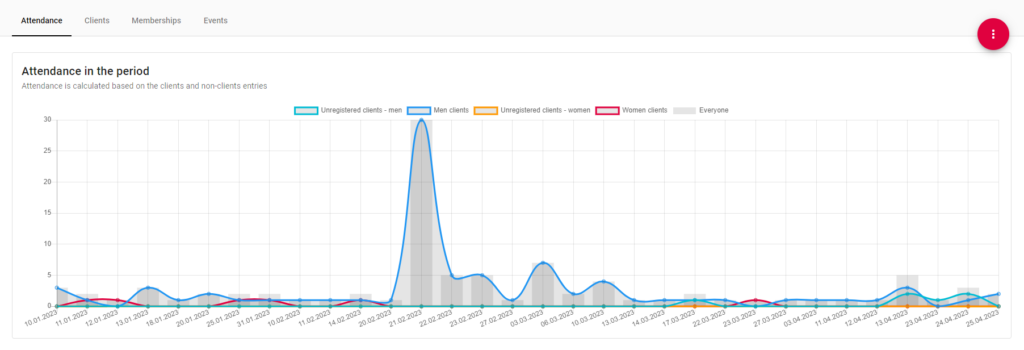
An example of a chart representing attendance in a selected period
If the menu on the left side does not offer the Statistics section (Charts and Reports), then your current subscription does not include this function.
Quick TIP!
The Memberships section allows you to filter sales of memberships, general financial statistics, or the popularity of membership types.
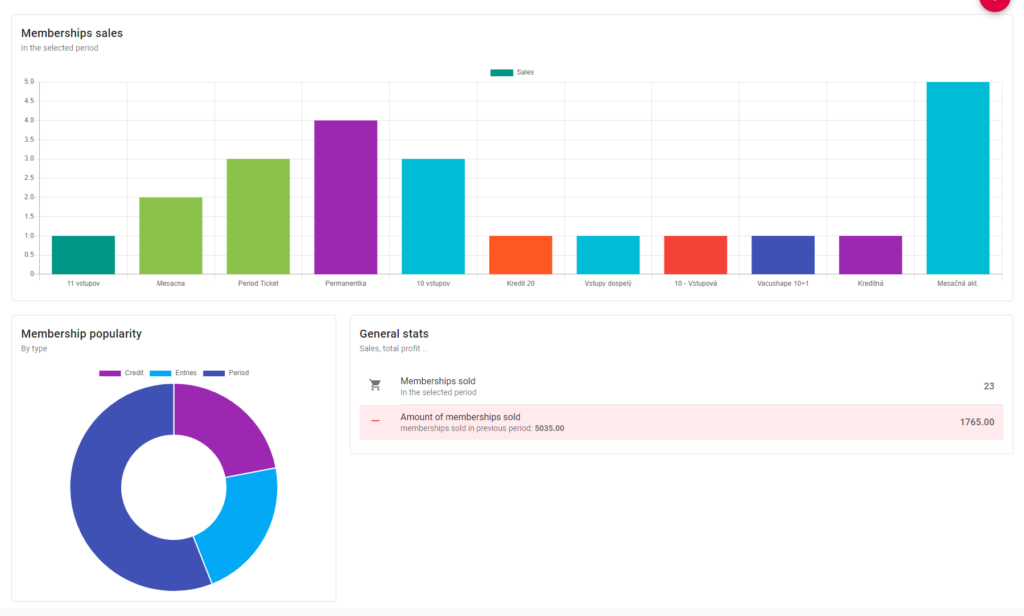
If you subscribe to the GYMIFY Booking System, you can access the client attendance statistics on individual events. These statistics can be displayed for all your clients in the section Statistics -> Charts and Reports -> Events. The system also offers statistics on individual clients, and it enables you to filter attendance on events in a selected period and your profits in this period.
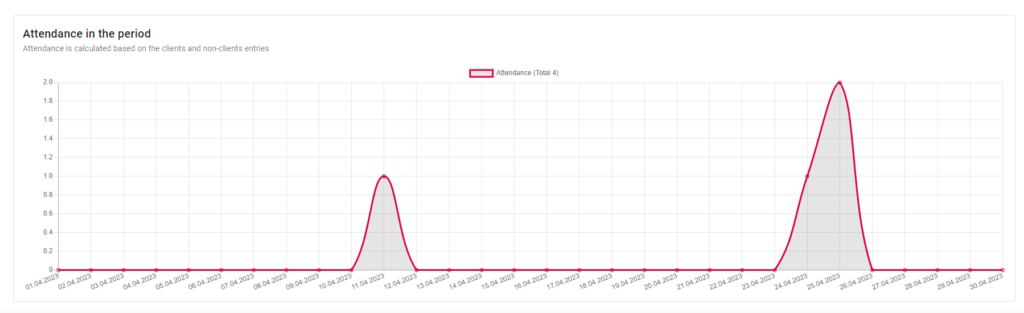
You can access these statistics in your client’s profile in the section Statistics – Events.
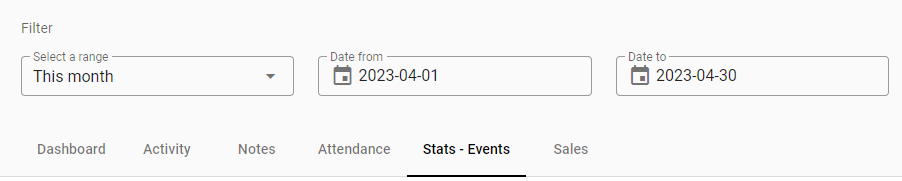
If you are interested in the sales of an individual client, you can access these statistics in the Sales section of the client profile.