After successfully activating your clients' memberships, they can choose which of the check-in methods suits them best. The check-in methods depend on the fitness centre's preferences.
If you are using or planning to use our smart cards, the clients can check in by tapping the card on the tablet at your fitness centre's reception desk. If you do not have the tablet, it will be delivered before you launch the GYMIFY system at your fitness centre. Additionally, you will receive smart cards with your design.
After tapping the card, the client can see their membership status, exercise time, assigned locker number, or purchased products on the given day.
In addition, clients can select which membership they want to use in the GYMIFY Reader App. However, this option is displayed only if the client has multiple memberships.
For more information, read the article GYMIFY Tablet Reader App.
The GYMIFY clients can use our GYMIFY Mobile App. They can find instructions on installing and using the app on the main page, https://gymify.io/blog/how-to-install-gymify-app and https://gymify.io/blog/gymify-app-as-innovative-plastic-cards-alternative.
In the mobile app, clients have three check-in methods. They can check in using GPS location, scan the QR code on the tablet, or request a check-in, which is then manually approved by the staff. The clients can choose which method suits them best.
To verify the GPS location, you must set the location of your fitness centre. Afterwards, it is compared to the location of the client's mobile device, which must correspond to the fitness centre location at least 90%. You can change the location settings at any time.
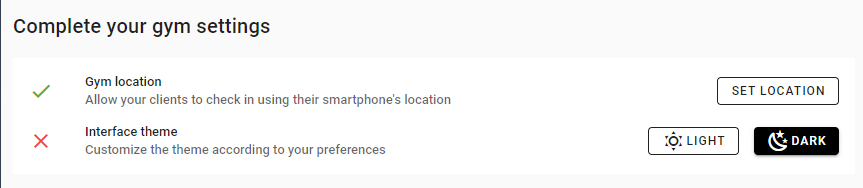
You can allow quick client registration or QR code generation for client identification using the mobile app in the GYMIFY Reader settings in the tablet.
Quick TIP!
If the client forgets or loses their card or their mobile battery is drained, you can perform a manual check-in in the client's profile or client records. The manual check-in is the same as tapping the smart card or using the mobile app. Therefore, all the mentioned check-in methods are identical and are automatically displayed on the main page.
Clients always record their arrival; however, it is up to you and your clients if they record their exits. For example, if you check whether the memberships are active at the client's exit, you must also record their exit in the system. Otherwise, the clients can optionally record their exits, which can be useful as it creates statistics about their exercise time and displays them in their profile.
If the exit is not recorded, it is automatically recorded after the chosen period, which you can set in your Fitness Centre Settings.